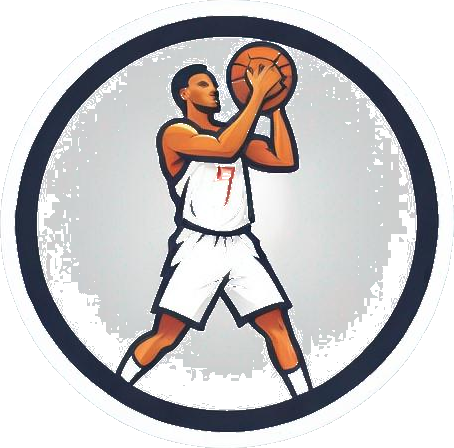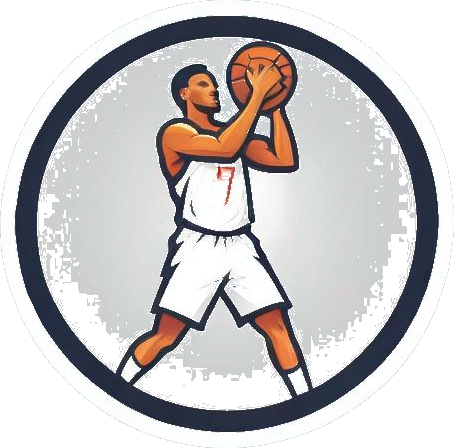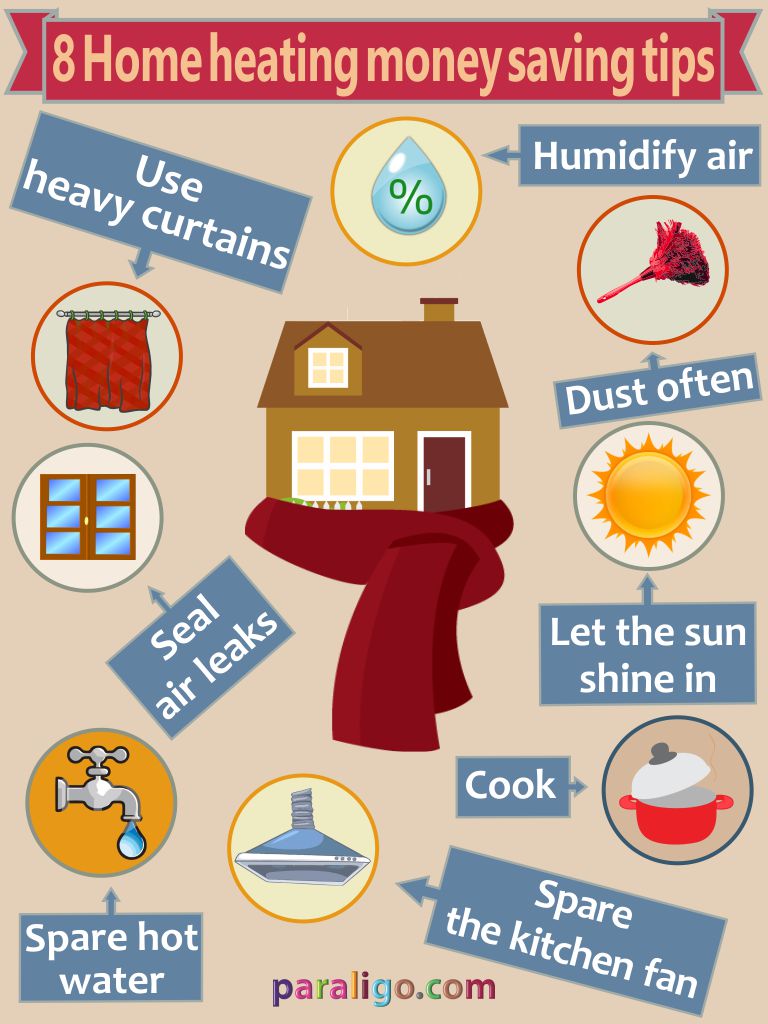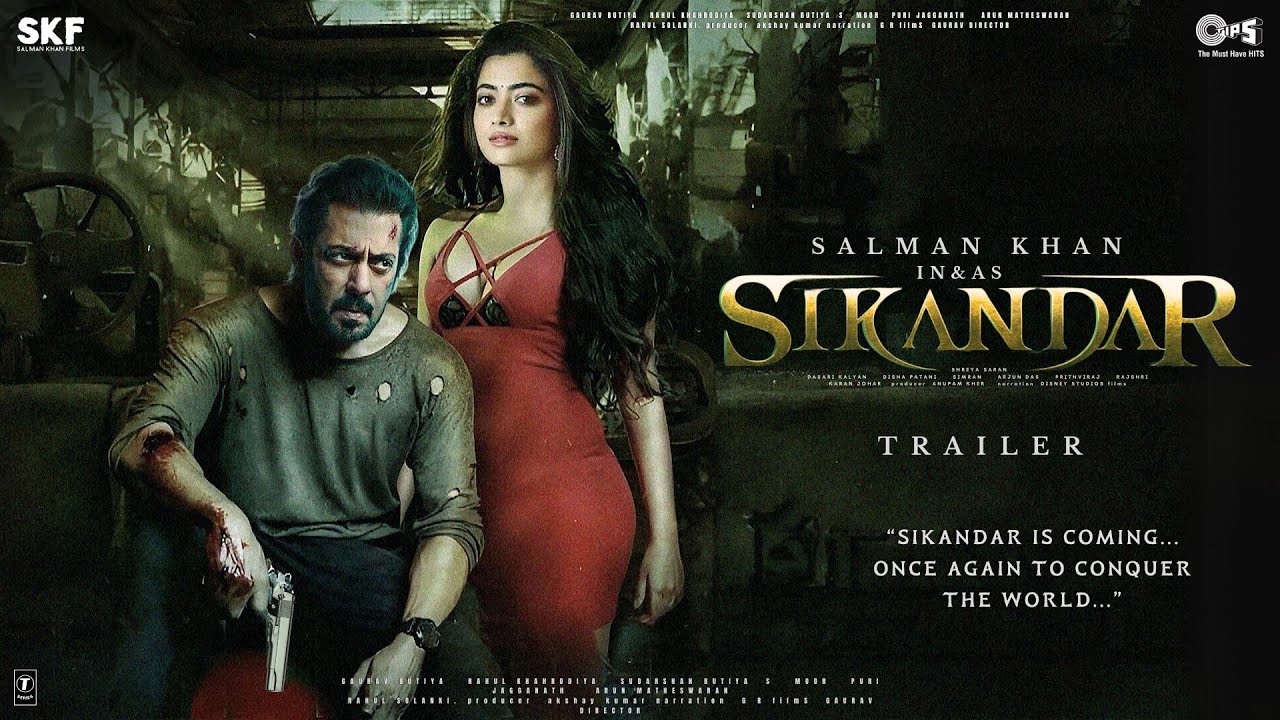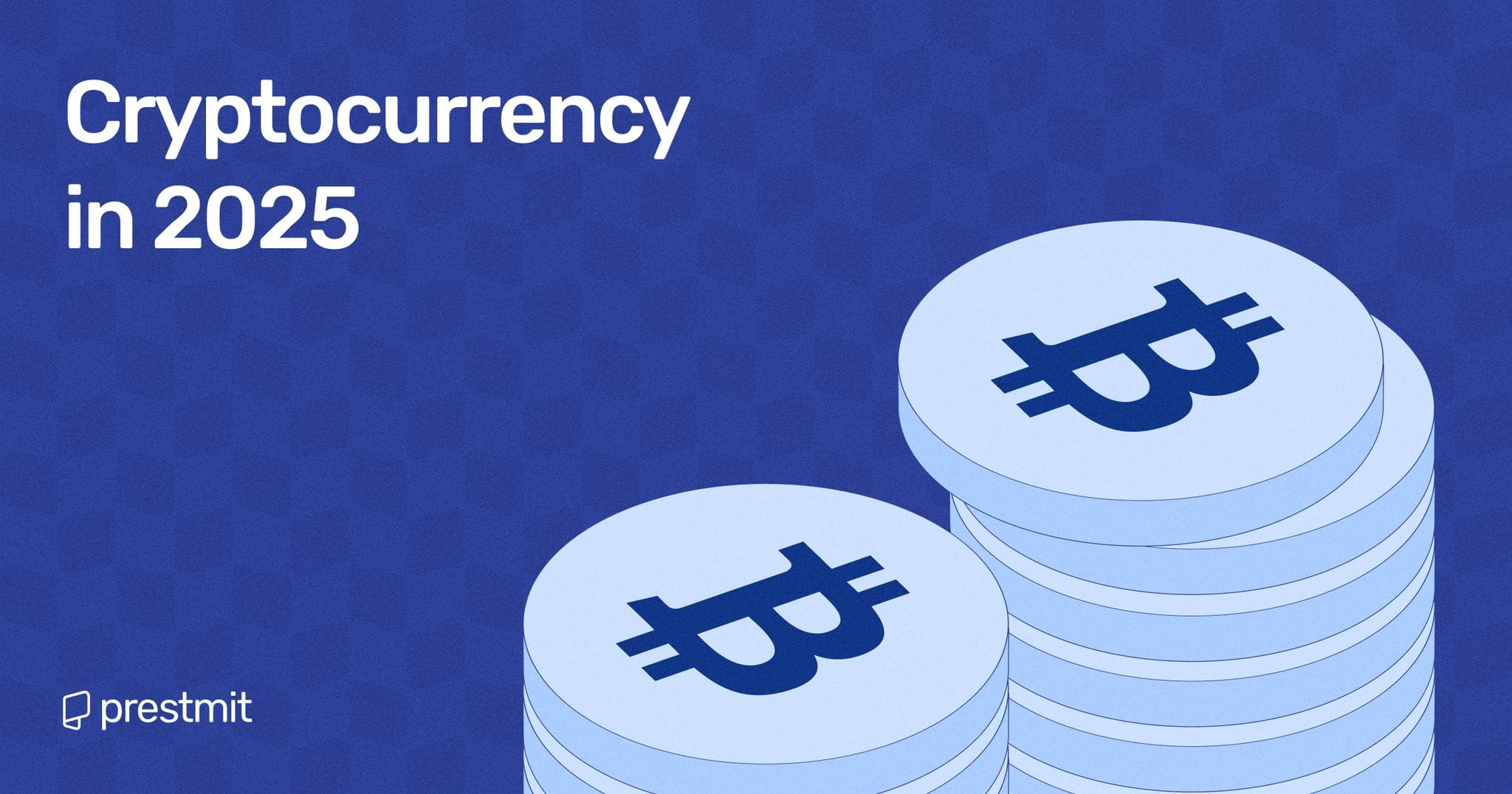How to Install Windows on Steam Deck: A Comprehensive Guide
The Steam Deck has revolutionized handheld gaming, but what if you want to do more with it? Installing Windows on your Steam Deck opens up a world of possibilities, allowing you to access a wider range of games and applications. In this guide, we’ll walk you through the process of installing Windows on your Steam Deck, including creating a bootable USB, downloading and installing Windows, and setting up drivers for optimal performance.
Getting Started: What You’ll Need
To begin the installation process, you’ll need the following:
- A USB stick with at least 8GB of storage
- GParted ISO
- Windows ISO
- A USB-C hub with Ethernet
- Steam Deck Windows drivers
- Rufus and/or Etcher
If you’re interested in setting up a dual boot configuration, make sure to follow the specific instructions outlined in this guide.
Creating a Windows Boot USB
Creating a bootable USB for Windows is a crucial step in the installation process. Using Rufus and a Windows ISO, you can easily create the necessary boot media. This guide will walk you through the steps required to set up your Windows boot USB.
Downloading and Installing Windows on Steam Deck
Once you have your bootable USB ready, it’s time to download the official Windows 10 or 11 ISO and proceed with the installation process. This section will guide you through the installation steps and provide tips for a smooth setup.
Setting Up Steam Deck Windows Drivers
To ensure optimal performance, it’s essential to install the correct drivers for your Steam Deck. This guide will help you navigate the process of downloading and installing the necessary drivers for a seamless Windows experience on your device.
Using the Steam Deck Controller on Windows
If you’re experiencing issues with your Steam Deck controller on Windows, this section provides valuable insights on how to troubleshoot and optimize your controller settings for an enhanced gaming experience.
Dual Booting Windows on Steam Deck
For users interested in dual booting Windows on their Steam Deck, this guide offers detailed instructions on how to create partitions using GParted and seamlessly switch between Windows and SteamOS.
Is Windows on the Steam Deck Worth It?
In this final section, we weigh the pros and cons of running Windows on your Steam Deck and provide insights into the potential challenges and benefits of this setup.
By following this comprehensive guide, you can unlock the full potential of your Steam Deck and enjoy a diverse gaming experience across different platforms.