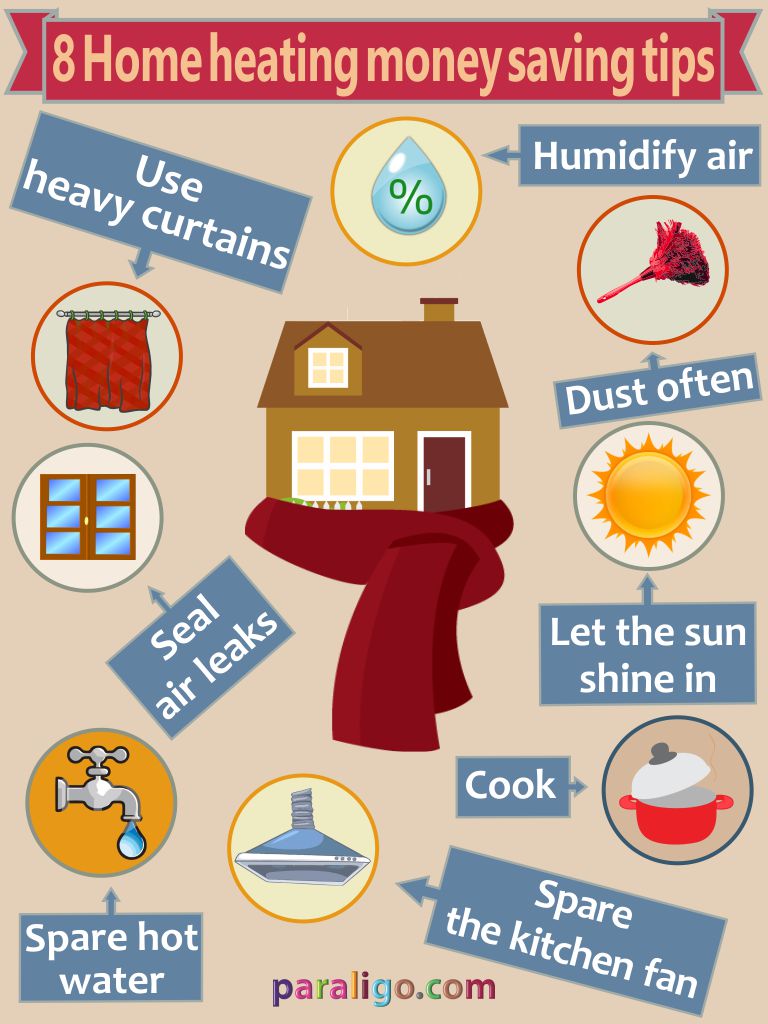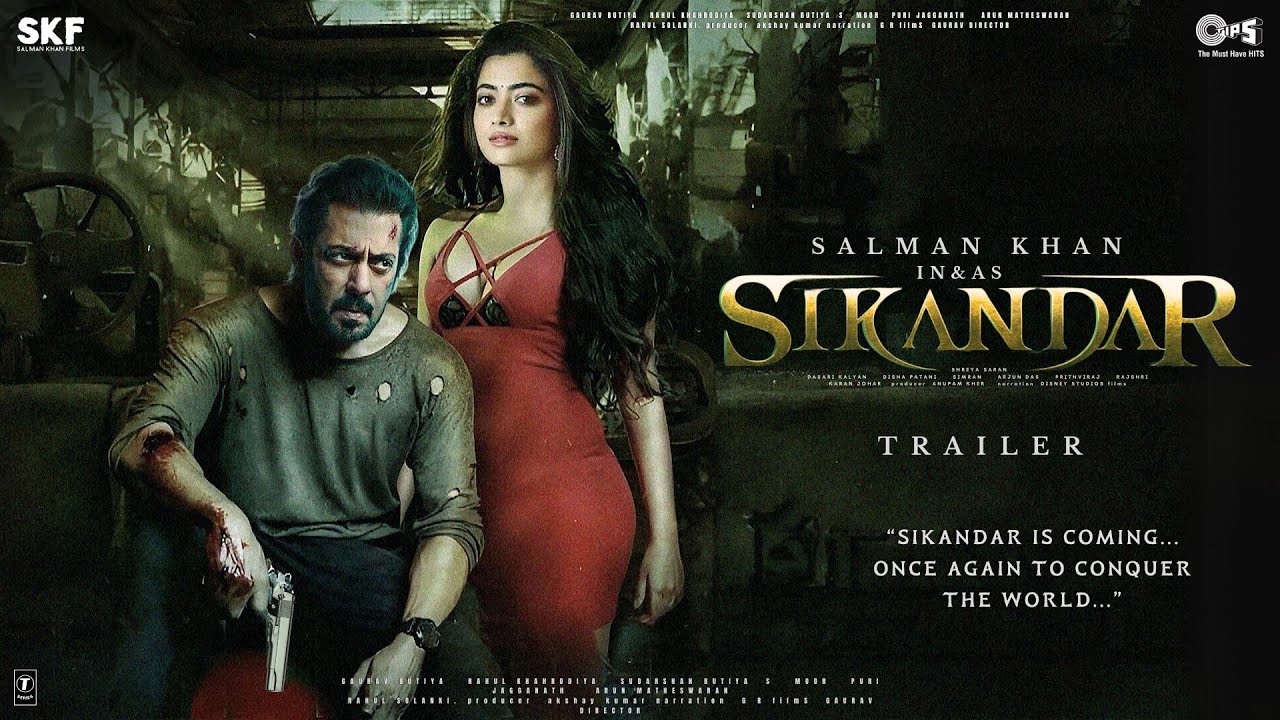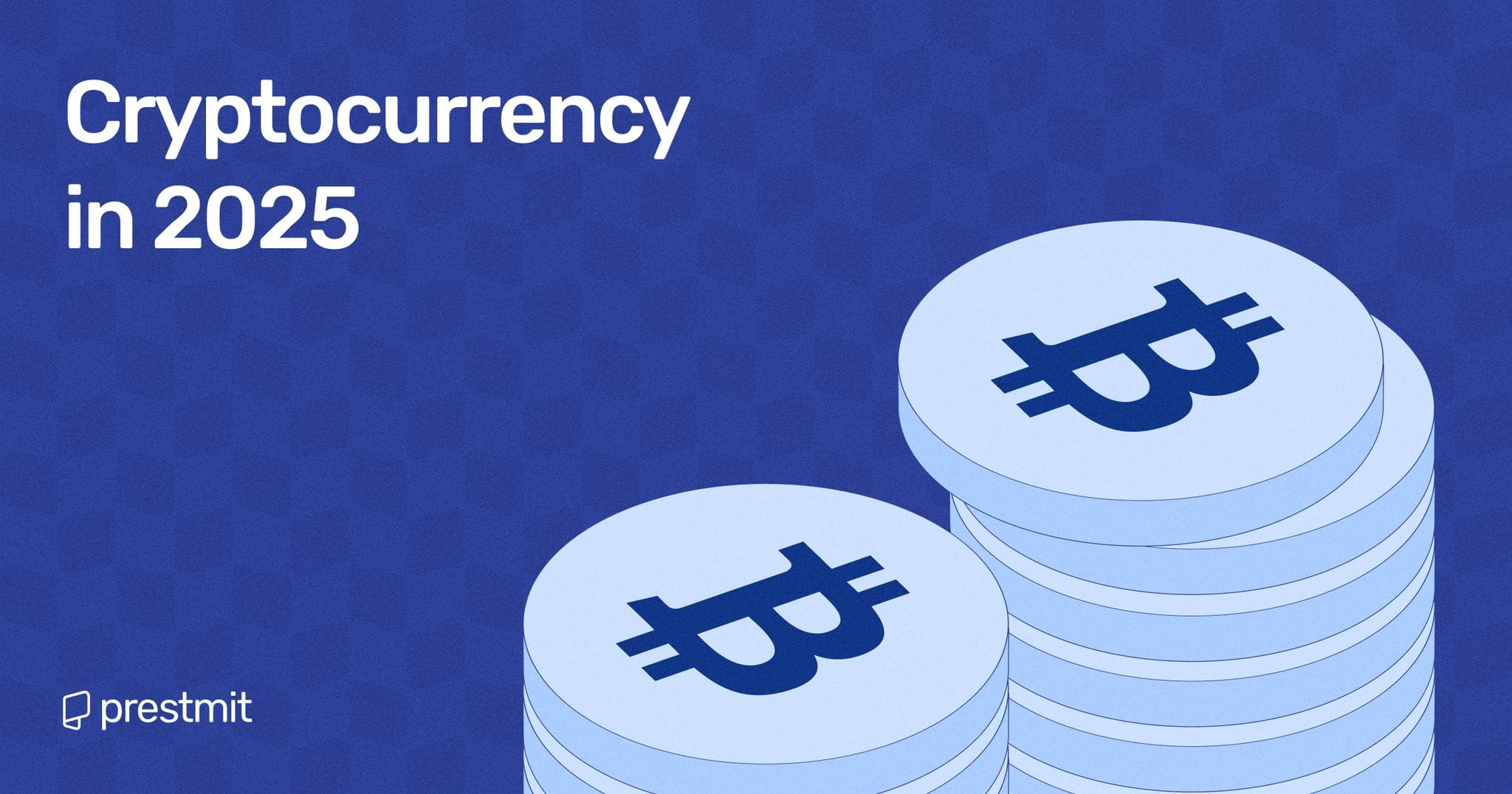Mastering Dragon Age: The Veilguard on Steam Deck
As a devoted fan of portable gaming, the release of Dragon Age: The Veilguard has sparked both excitement and concern among gamers who prefer to carry their adventures in the palm of their hand. This action-packed RPG is not without its challenges, particularly on handheld devices like the Steam Deck. However, with the right adjustments, the experience can go from a stuttery disappointment to a smooth and engaging journey.
Finding the right settings can enhance your gaming experience.
The Challenge of Handheld Gaming
Handheld consoles have revolutionized the way we game, offering the freedom to battle foes and explore vast worlds without being tethered to a desk. However, as any seasoned gamer will tell you, not every title is optimized for mobile platforms. Dragon Age: The Veilguard is a testament to this, with players reporting performance issues on devices like the Steam Deck—an issue that can be mitigated with some clever tweaks.
Through experimentation and community feedback, I’ve discovered optimized settings that can vastly improve gameplay on the Steam Deck, allowing you to fully immerse yourself in the rich world of Dragon Age without sacrificing performance.
Essential Optimization Settings
Getting the most out of Dragon Age: The Veilguard on Steam Deck requires adjusting several key settings. Here’s a detailed rundown of my go-to configurations:
In-Game Settings
- Active Monitor: Generic non-PNP Monitor
- Window Mode: Full Screen
- Screen Resolution: 1280x800
- Refresh Rate: 90Hz
- Frame Rate Limit: Uncapped
- VSync: Off
- Brightness and Contrast: Keep these at defaults unless you have personal preferences
- Upscale Method: Intel XESS for improved visuals
- Anti-Aliasing and Frame Generation: Turn off to enhance performance
- Dynamic Resolution Scaling: On
Implementing these changes will help maintain a more consistent frame rate, making cutscenes and fast-paced action feel fluid rather than jittery. The adjustments to dynamic settings allow for a more adaptable gaming experience, especially when battling it out in the heat of combat.
Smooth adjustments lead to enhanced gaming enjoyment.
Graphics Settings for the Best Handheld Experience
Given the limitations of the Steam Deck hardware, my suggestion is to prioritize performance over eye candy. Here’s how:
- Graphics Preset: Set to custom
- Texture Quality & Filtering: Low; this helps free up resources for smoother gameplay
- Lighting Quality & Environmental Effects: Low settings will lessen the strain on the GPU
- Ray Tracing Options: Turn off; while tempting, they are often too demanding for portable play.
Striking the right balance between visual integrity and operational efficiency can significantly enhance your adventure without the frustration of lag or drops in framerate.
Steam Deck Specific Settings
Even with the above optimizations, it’s essential to tweak the Steam Deck’s specific settings to squeeze every bit of performance out of your device:
- Frame Rate Limit: Set to 60 for stability
- Power Profile (TDP): Keep at 13W
- Battery Management: Expect a battery life of 1.5 to 4 hours depending on your settings and gameplay intensity.
Conclusion: A Worthy Adventure Awaits
Ultimately, navigating Dragon Age: The Veilguard on the Steam Deck is an attainable goal with the right settings in place. The game’s strengths — from its immersive world to gripping narratives — remain intact, offering a compelling reason to delve into this new adventure. The thrill of exploring vast kingdoms, strategizing through battles, and forging alliances is not diminished by the portability of your device.
By sharing these insights and settings, I hope to inspire my fellow gamers to embrace this epic journey, armed with the knowledge to optimize their experience. Portable gaming has come a long way, and it’s exciting to see how developers are continually adapting to the unique challenges it presents.
So, gear up, gamers! Dragon Age: The Veilguard is ready to be conquered — even from the comfort of your couch.
Bring the adventure wherever you are.
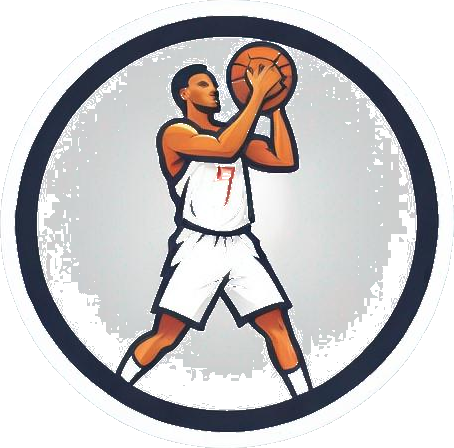
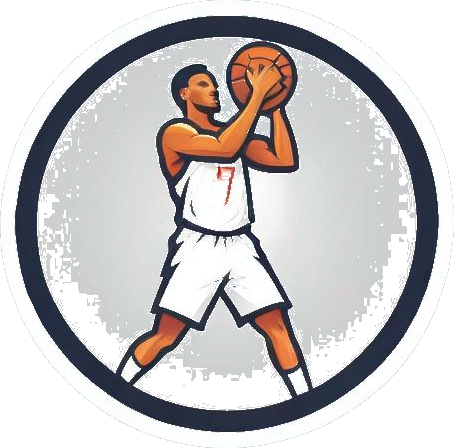
 Photo by
Photo by