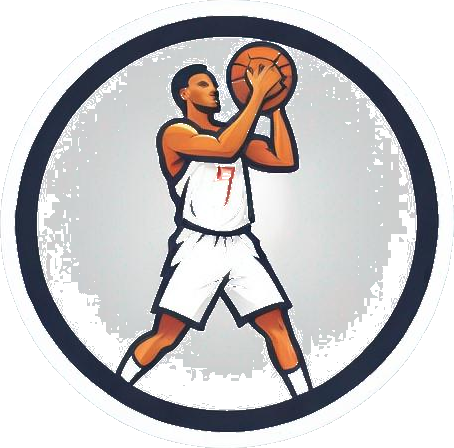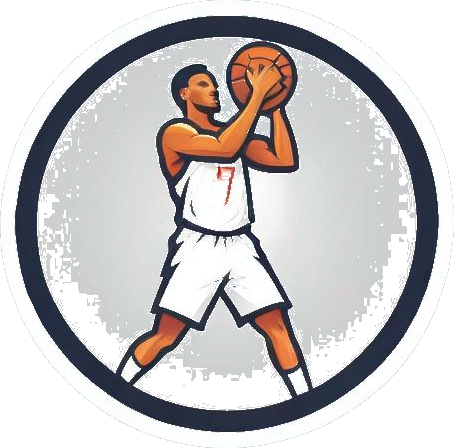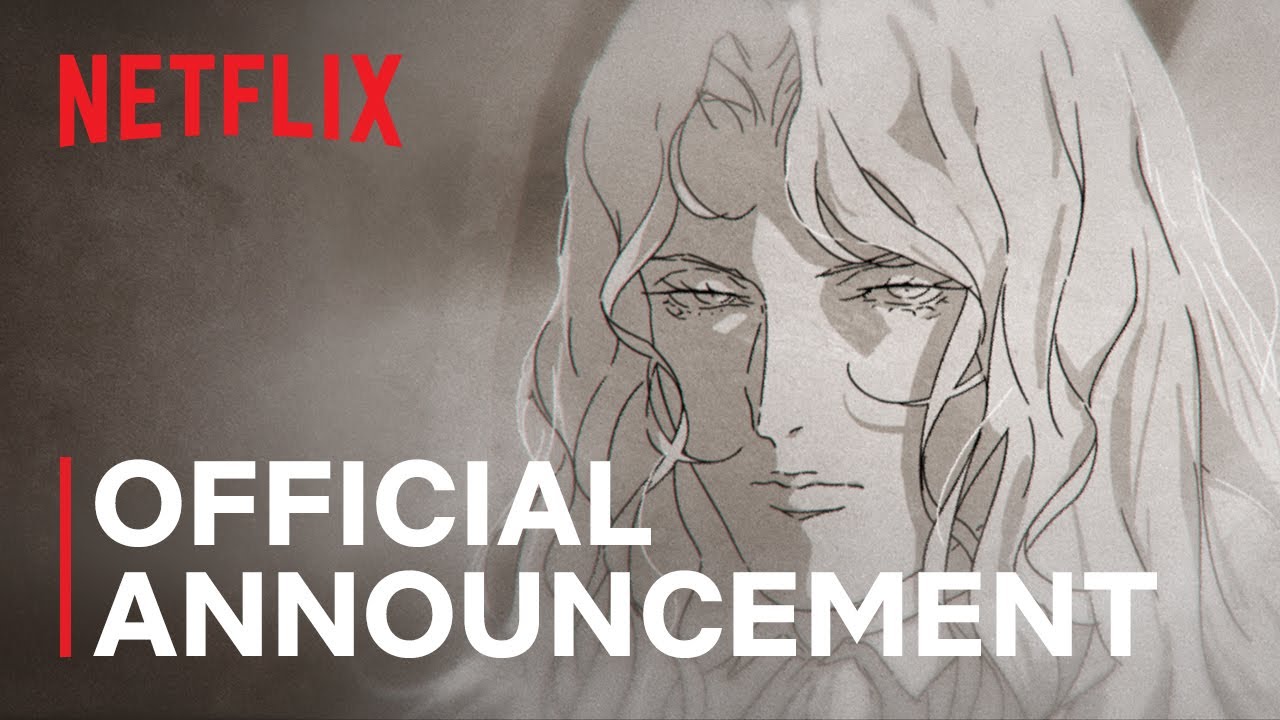Embark on a Gaming Odyssey: Unlocking the Full Potential of ROG Ally’s VRAM
As a gamer, I’m always on the lookout for ways to optimize my gaming experience. Recently, I discovered a game-changer for my ROG Ally handheld: increasing the VRAM allocation. By default, the ROG Ally is set to 4G RAM, but with a few simple steps, you can unlock more memory for your GPU and take your gaming to the next level.
Why VRAM Matters
Video random-access memory (VRAM) is the unsung hero of graphical performance. It’s the memory assigned to the graphics card to help store and access data, determining how much effort is put into rendering images or processing video. In other words, VRAM plays a crucial role in determining whether a game stutters, freezes, or experiences slow graphics rendering.
How to Increase ROG Ally VRAM
Fortunately, increasing the VRAM allocation on your ROG Ally is a straightforward process. Here’s how:
- Open Armoury Crate on your ROG Ally.
- Navigate to the Settings tab.
- Select Operating Mode.
- Next, select GPU settings from the sidebar.
- Click on the dropdown menu for Memory Assigned to GPU and choose your desired VRAM allocation.
- Let your ROG Ally restart after choosing a new VRAM allotment.
 The ASUS ROG Ally offers impressive customization options, including VRAM settings.
The Ideal VRAM Setting
So, what’s the best VRAM setting for your ROG Ally? In general, setting the VRAM to 6G is ideal. This allows the system to handle the latest AAA games better than the default 4G without draining too much power.
Taking it to the Next Level
If you want to take your gaming experience to the next level, consider enabling AMD Fluid Motion Frames (AFMF) on your ROG Ally. This feature can significantly improve your frame rate. You can find step-by-step instructions on how to enable AFMF in our ROG Ally AFMF guide.
 The ROG Ally is just one of many gaming handhelds available, but its customization options set it apart from the competition.
In conclusion, unlocking the full potential of your ROG Ally’s VRAM is a simple yet effective way to enhance your gaming experience. With a few easy steps, you can take your gaming to new heights and enjoy a smoother, more immersive experience.