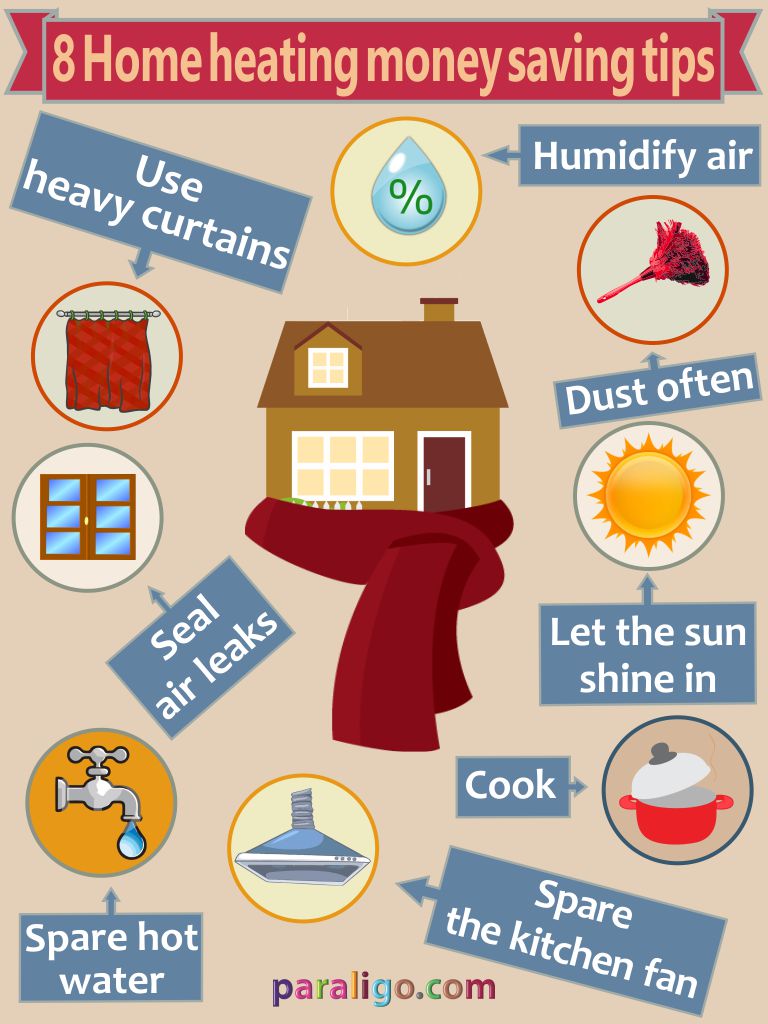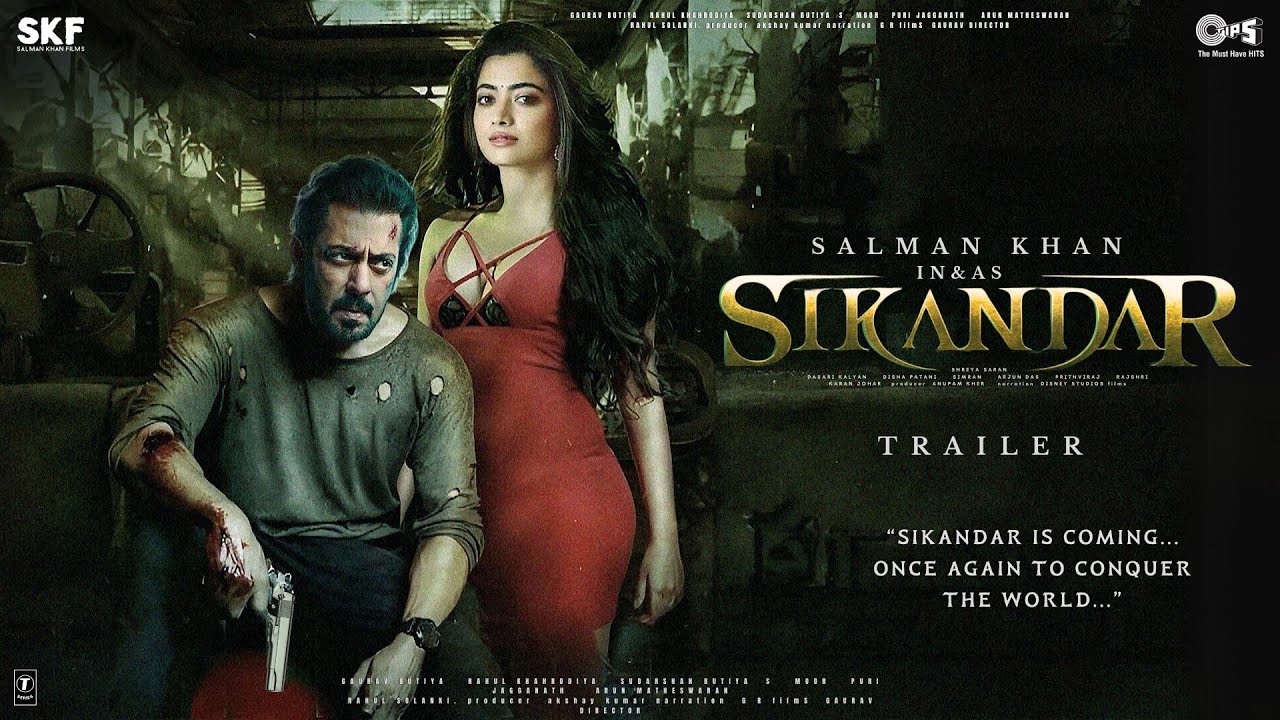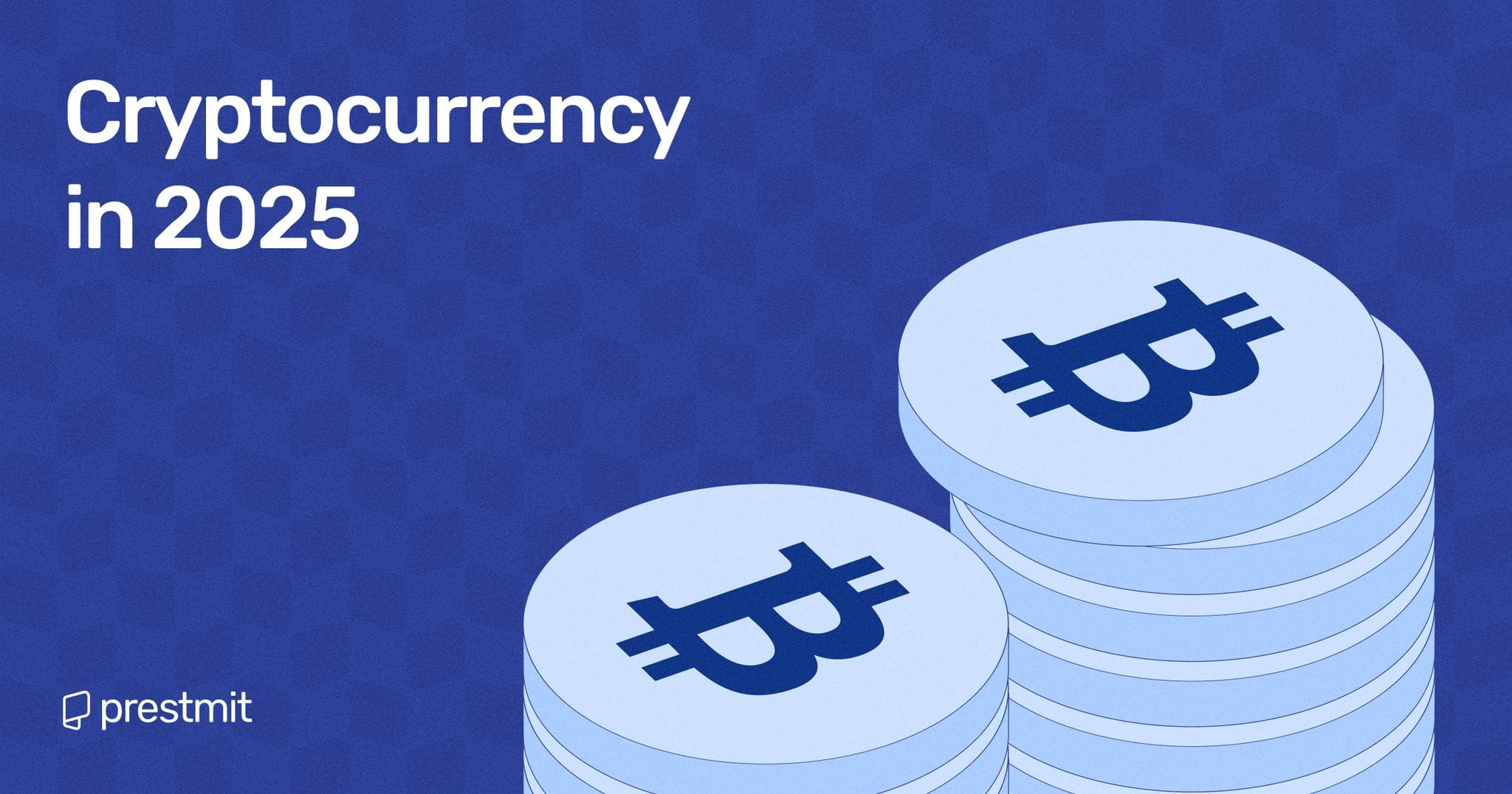Embark on a Gaming Odyssey: Optimizing Fallout 4 for Handheld Gaming
As I binge-watched the Fallout TV series on Amazon Prime, I couldn’t help but revisit the classic Fallout 4 game. With the rise of PC gaming handhelds, I wondered: how well does Fallout 4 run on these devices? I took it upon myself to experiment and find the best graphics settings for Fallout 4 on Steam Deck, ROG Ally, and Legion Go.
Fallout 4 on Steam Deck: A Surprisingly Smooth Experience
Fallout 4 runs surprisingly well on Steam Deck, requiring only a few tweaks to achieve the best experience. I was able to maintain a 50-60 fps range, with occasional dips to 40 fps. To optimize your gameplay, follow these settings:
- Aspect Ratio: 16:10 Widescreen
- Resolutions: 1280 x 800
- Antialiasing: TAA (Best quality)
- Anisoptiopic Filtering: 8 Samples
- Detail: Medium
- ADVANCED
- Texture Quality: High
- Shadow Quality: Medium
- Shadow Distance: Medium
- Decal Quantity: Medium
- Lighting Quality: High
- Godrays Quality: Off (Best performance)
- Depth of Field: Bokeh (Best Quality)
- Ambient Occlusion: SSAO (High)
- Screen Space Reflections: Off
- Wetness:
- Rain Occlusion:
- Motion Blur: Off
- Lens Flare:
- VIEW DISTANCE
- Object Fade: 2 (on slider)
- Actor Fade: 2 (on slider)
- Grass Fade: 2 (on slider)
- Item Fade: 2 (on slider)
- Distant Object Detail: Medium
- Object Detail Fade: Medium
- STEAM DECK SETTINGS
- TDP: 10W
- FSR: On (if plugged in or docked)
Caption: Fallout 4 on Steam Deck
Fallout 4 on ROG Ally and Legion Go: Impressive Performance
Considering Fallout 4 hasn’t been specifically optimized for gaming handhelds, it’s impressive how well it runs on ROG Ally and Legion Go. To ensure the best performance, follow these settings:
- Aspect Ratio: 16:10 Widescreen
- Resolutions: 1280 x 800
- Antialiasing: TAA (Best quality)
- Anisoptiopic Filtering: 16 Samples
- Detail: Medium
- ADVANCED
- Texture Quality: High
- Shadow Quality: Medium
- Shadow Distance: Medium
- Decal Quantity: High
- Lighting Quality: Medium
- Godrays Quality: Off (Best performance)
- Depth of Field: Bokeh (Best Quality)
- Ambient Occlusion: SSAO (High)
- Screen Space Reflections: Off
- Wetness:
- Rain Occlusion:
- Motion Blur: Off
- Lens Flare:
- VIEW DISTANCE
- Object Fade: 2 (on slider)
- Actor Fade: 2 (on slider)
- Grass Fade: 2 (on slider)
- Item Fade: 2 (on slider)
- Distant Object Detail: Low
- Object Detail Fade: Low
- ROG ALLY & LEGION GO SETTINGS
- TDP: 15W (can be higher if plugged in or docked)
- FSR: On (if plugged in or docked)
- FPS Limiter: Off
- VRAM: 8G (ROG Ally)
- Refresh Rate: 60Hz
Caption: Fallout 4 on ROG Ally and Legion Go
Fallout 4 Gaming Handheld FAQ
Does Fallout 4 play well on Steam Deck?
Yes, Fallout 4 plays relatively smoothly on Steam Deck, as long as you optimize graphics settings for the game. Fallout 4 is marked as Steam Deck Playable rather than Verified, so some aspects of the game take a little more effort than they would on PC.
Does Fallout 4 play well on ROG Ally and Legion Go?
Yes, Fallout 4 easily runs on ROG Ally and Legion Go. Optimizing your graphics settings for the game will allow it to run even more smoothly. Just note that there might be times where you’ll have to interact with the touchscreen or manually bring up the on-screen keyboard in order to enter text while playing on a gaming handheld.
Caption: Fallout 4 gaming handheld
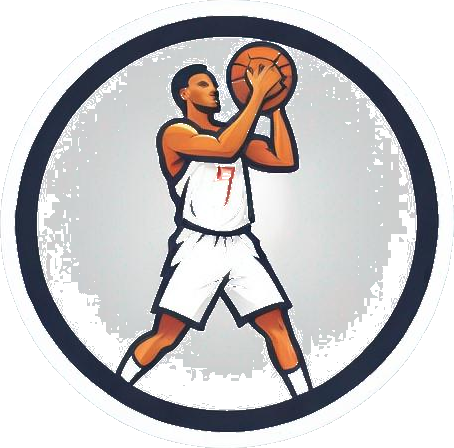
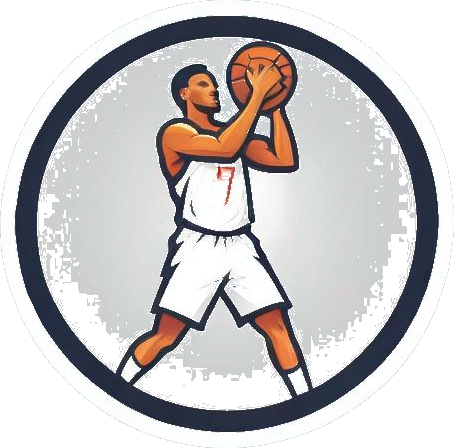
 Photo by
Photo by