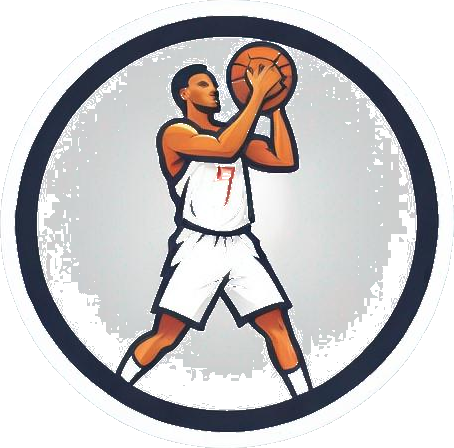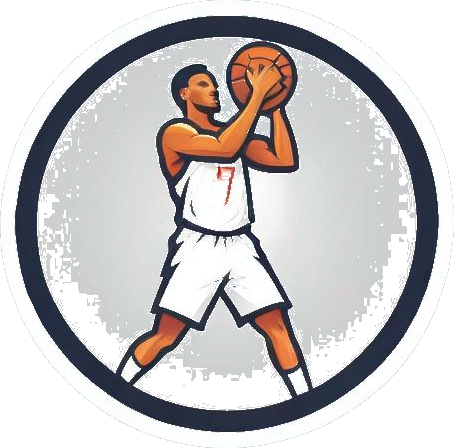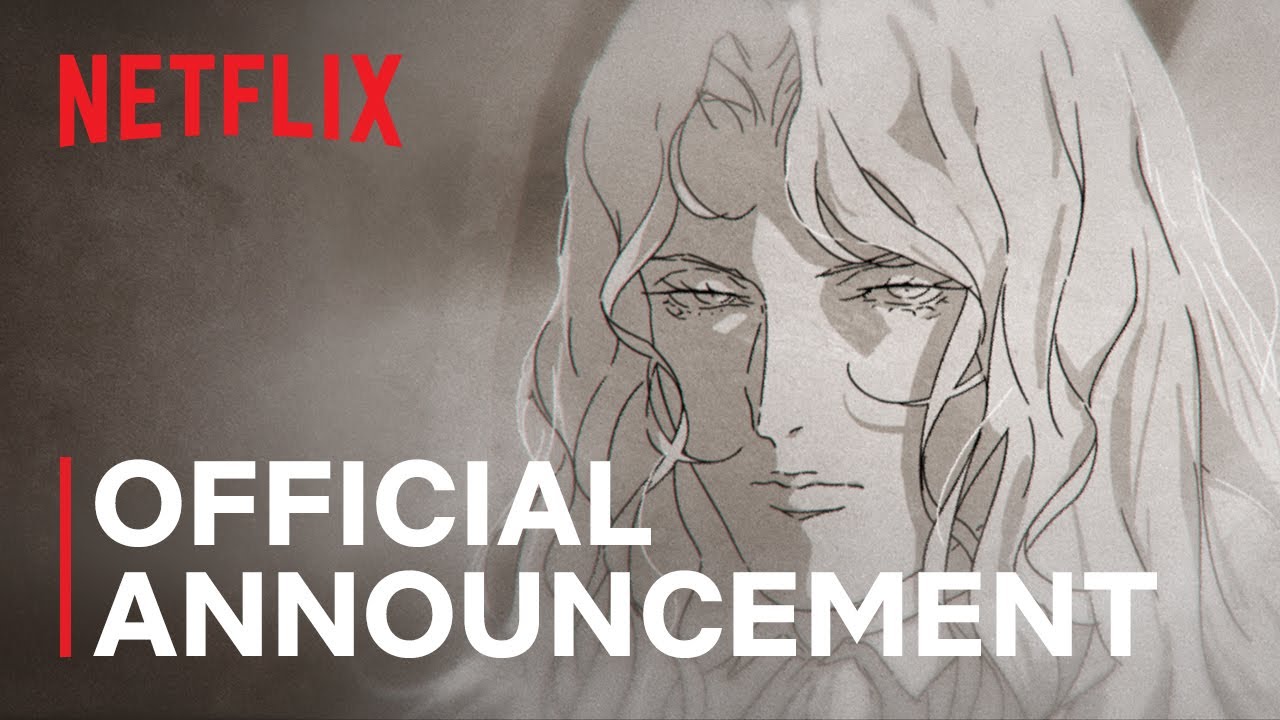Embark on a Gaming Odyssey: Explore the World of Portable Play
Unlocking the Power of Sudo on Your Steam Deck
When it comes to delving into the realm of Linux on your Steam Deck, setting up a Sudo password is akin to obtaining a skeleton key. This password acts as your gateway to unleashing the true capabilities of your device, allowing you to make system modifications and access advanced features.
The Significance of Sudo Passwords
While Windows and macOS have their versions of administrator passwords, Linux operates a bit differently. On the Steam Deck, you must request the Sudo password directly from your PC to make any changes, whether it’s for the standard Steam Deck or the Steam Deck OLED model. This password essentially grants you full control over the system, akin to the ‘run as administrator’ function on other operating systems.
“Tinkering with Linux’s administrative end is not for the faint of heart. With great power comes great responsibility.”
Setting Up Your Sudo Password
To set up a Sudo password on your Steam Deck, follow these steps:
- Switch to desktop mode.
- Select the Steam Deck icon on the toolbar.
- Navigate to the search bar and look for ‘Konsole.’
- Open the Konsole app and type ‘passwd.’
- Enter your preferred password when prompted.
Accessing desktop mode on the Steam Deck can be a bit cumbersome, especially when relying solely on the touchscreen. Consider using a Steam Deck keyboard or connecting a keyboard and mouse through one of the best Steam Deck docks for a more streamlined experience.
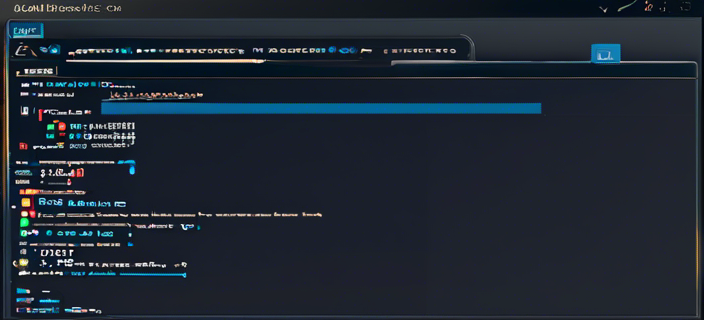 Illustration of setting up a Sudo password
Illustration of setting up a Sudo password
Understanding the Importance of Sudo
Sudo, short for superuser do, serves as the Linux equivalent of ‘run as administrator’ in Windows. It acts as a safeguard to prevent unauthorized changes and restricts access to certain system functions. While the Steam Deck’s desktop mode offers expanded features, setting up a Sudo password is crucial for tasks that require superuser privileges, such as adding storage or installing plugins like Decky.
“Setting a password in Linux is essential for tackling various Steam Deck tasks effectively.”
Embracing the Power of Sudo
Despite the initial complexity, setting up a Sudo password on your Steam Deck is a fundamental step towards maximizing its potential. By enabling Sudo access, you can explore advanced features like SSH for seamless file transfers between your PC and the Steam Deck. Embrace the possibilities that Sudo unlocks and dive into a world of enhanced functionality on your device.
Whether you’re a seasoned Linux user or a newcomer to the platform, mastering the art of setting up a Sudo password is a valuable skill that opens doors to a myriad of possibilities on your Steam Deck.
A globe-trotting gaming connoisseur, this journalist’s adventures know no bounds. When not writing captivating articles for The Nomadic Gamer, you can find them hunting for the latest gaming emporium in remote corners of the world.