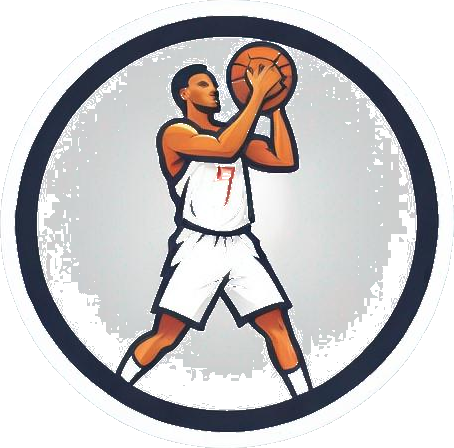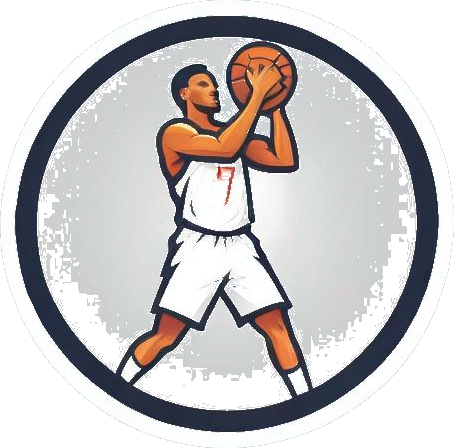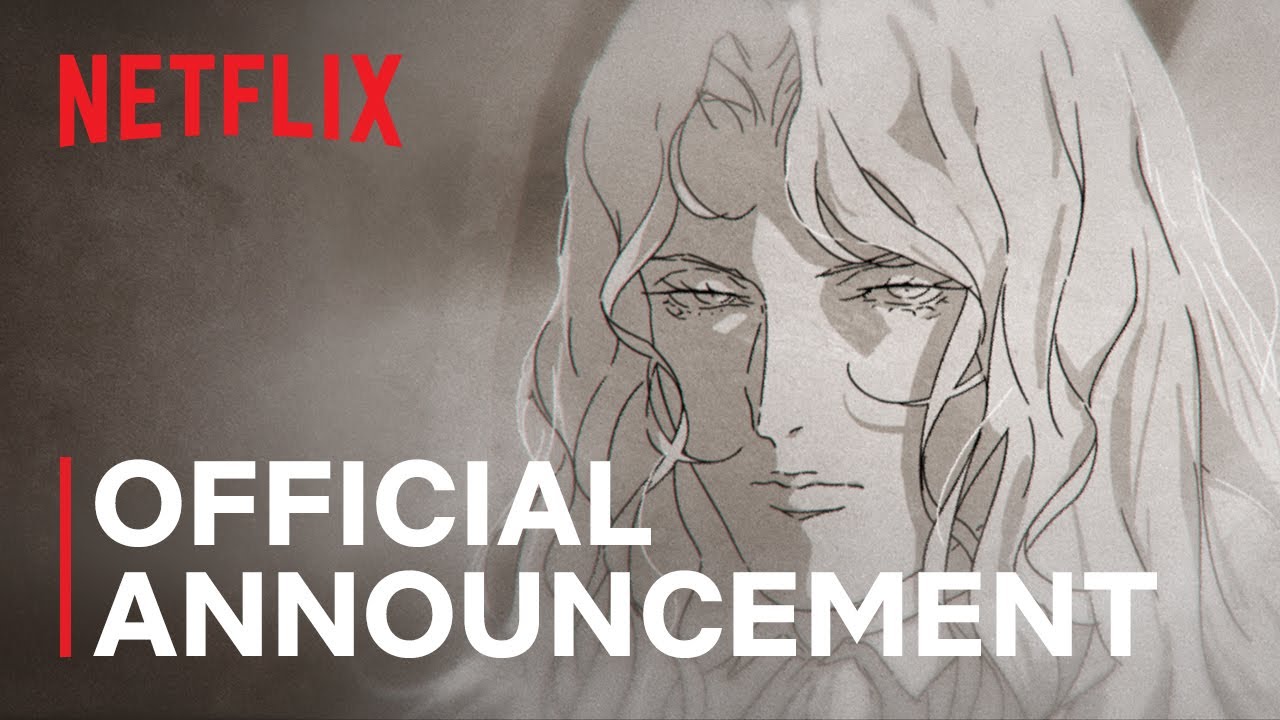Embark on a Gaming Odyssey: Explore the World of Portable Play
Resetting Your Steam Deck
If you’re looking to give your Steam Deck a fresh start or encountering technical issues that require a reset, knowing how to perform this task is essential. Resetting your Steam Deck to its factory default settings can help resolve various issues and ensure a smooth gaming experience. Here’s a step-by-step guide to help you through the process.
How to Reset the Steam Deck
To reset your Steam Deck, follow these simple steps:
- Press the ‘Steam’ button located on the left-hand side of the handheld device.
- Open the ‘Settings’ menu from the home screen.
- Navigate to the ‘System’ submenu within the settings.
- Scroll down to the bottom of the ‘System’ submenu.
- Select ‘Factory Reset’ and confirm the action by pressing ‘A’.
Performing a factory reset will erase all data stored on your Steam Deck, including login details and personal settings. It’s crucial to back up any important data before proceeding with the reset to avoid losing valuable information.
 Performing a factory reset on a Steam Deck
Performing a factory reset on a Steam Deck
Importance of Backing Up Data
Backing up your games and data on the Steam Deck is highly recommended before initiating a factory reset. Utilizing the device’s microSD card slot for backups can save you time and effort in the future. By storing your game installations on a microSD card, you can easily restore them post-reset without the need to re-download everything.
Investing in quality microSD cards and other accessories can enhance your gaming experience on the Steam Deck. Explore our curated list of the best Steam Deck accessories to optimize your handheld gaming setup and make the most out of your gaming sessions.
Remember, resetting your Steam Deck should be approached with caution to prevent any data loss or inconvenience. By following the proper steps and taking necessary precautions, you can ensure a seamless reset process and enjoy a fresh start on your favorite handheld gaming device.
With a passion for both pixels and pixels proved wrong, meet the jovial journalist who’s always in for a friendly speedrun. When not glued to screens, you can catch them exploring dungeons in life to uncover hidden treasures!