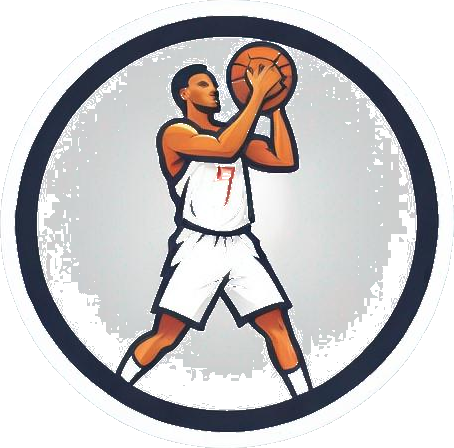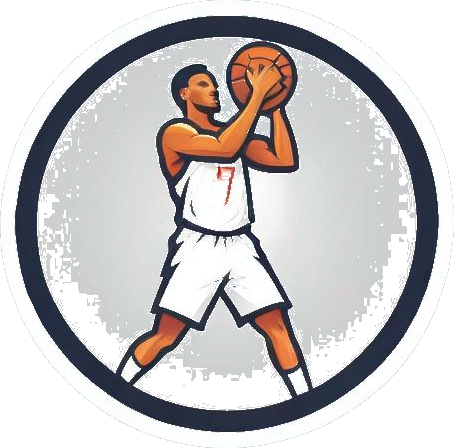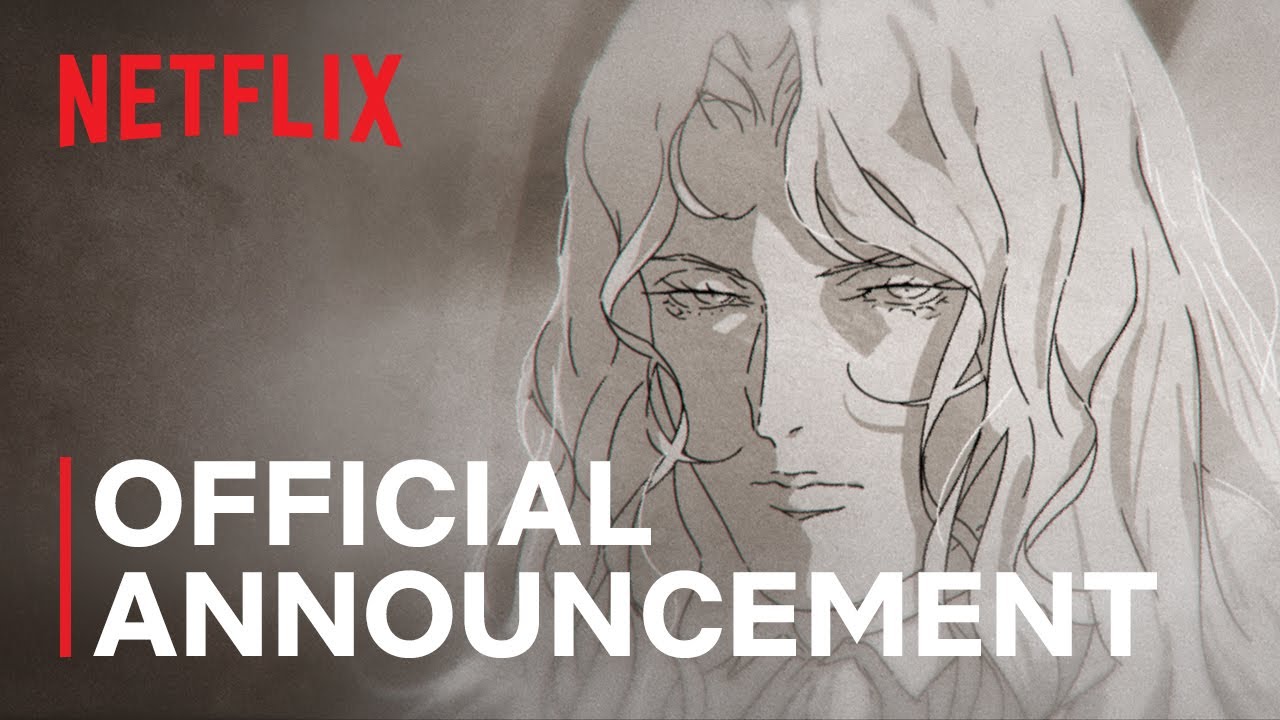How to Check Your Frame Rate on Steam Deck
The Steam Deck, a versatile handheld PC, offers gamers the flexibility to customize their device and play games beyond the Steam library. One essential feature users often seek is the ability to monitor their frame rate to ensure smooth gameplay and optimal performance.
To see your frame rate on the Steam Deck, follow these simple steps:
Accessing the Performance Overlay
-
Quick Access Menu (QAM): Begin by navigating to the Quick Access Menu on your Steam Deck. You can access this menu by selecting the “…” button in the bottom right corner of the device.
 Quick Access Menu on Steam Deck
Quick Access Menu on Steam Deck -
Performance Section: Within the Quick Access Menu, locate the Performance section denoted by the battery icon. This section provides essential performance metrics, including the frame rate.
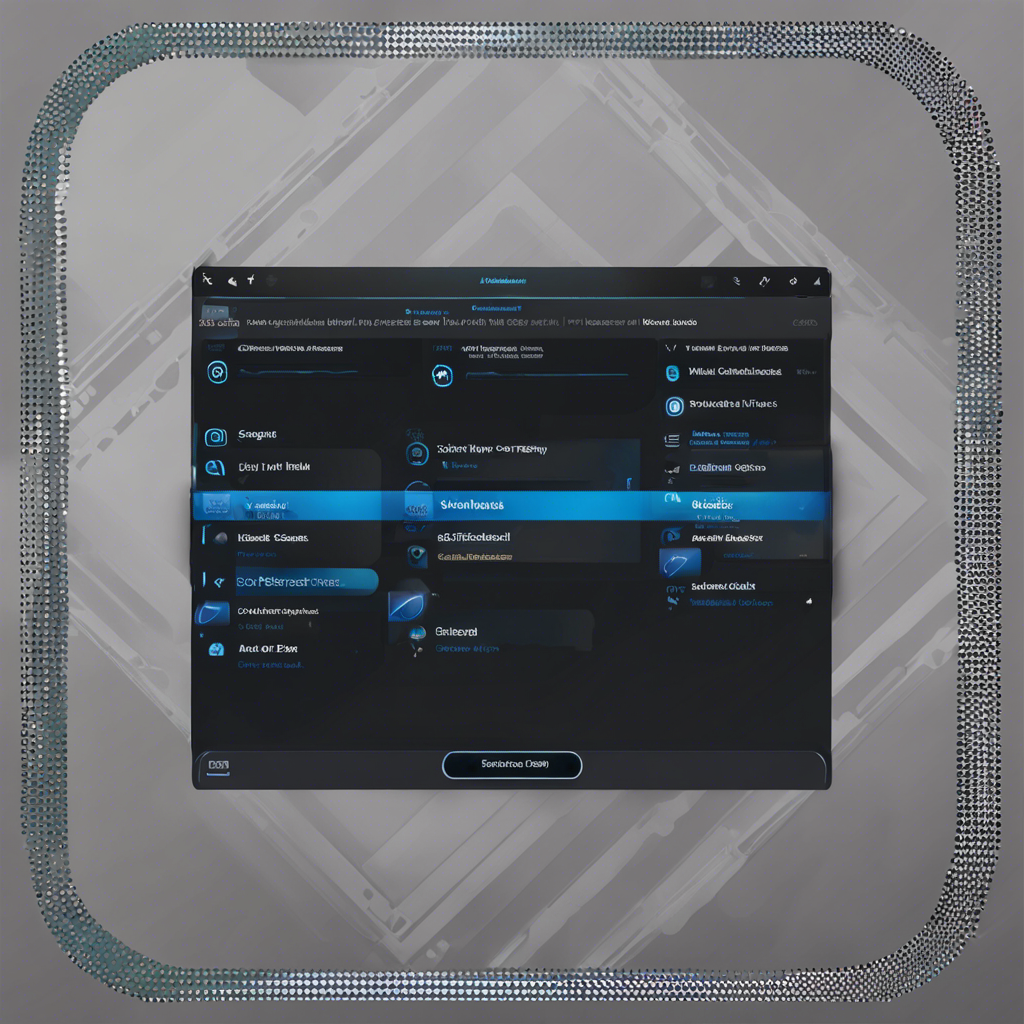 Steam Deck QAM Performance
Steam Deck QAM Performance
Viewing Your Frame Rate
-
Performance Overlay: In the Performance section, you’ll find the Performance overlay settings. By adjusting the slider, you can display your frame rate on the screen. Start with the number one position for a basic frame rate display in the upper left corner of your game.
 Steam Deck Performance set at one
Steam Deck Performance set at one -
Customization Options: You can enhance the overlay by increasing the slider value to access more detailed performance metrics, such as GPU and CPU performance. However, be mindful of the potential distraction these additional details may cause during gameplay.
 Steam Deck Highest Overlay
Steam Deck Highest Overlay -
Framerate Limits: Valve has included a Framerate limit option for advanced users to control frame rates. Adjusting this setting can help stabilize frame rates, address screen tearing issues, and prevent GPU overheating in demanding games.
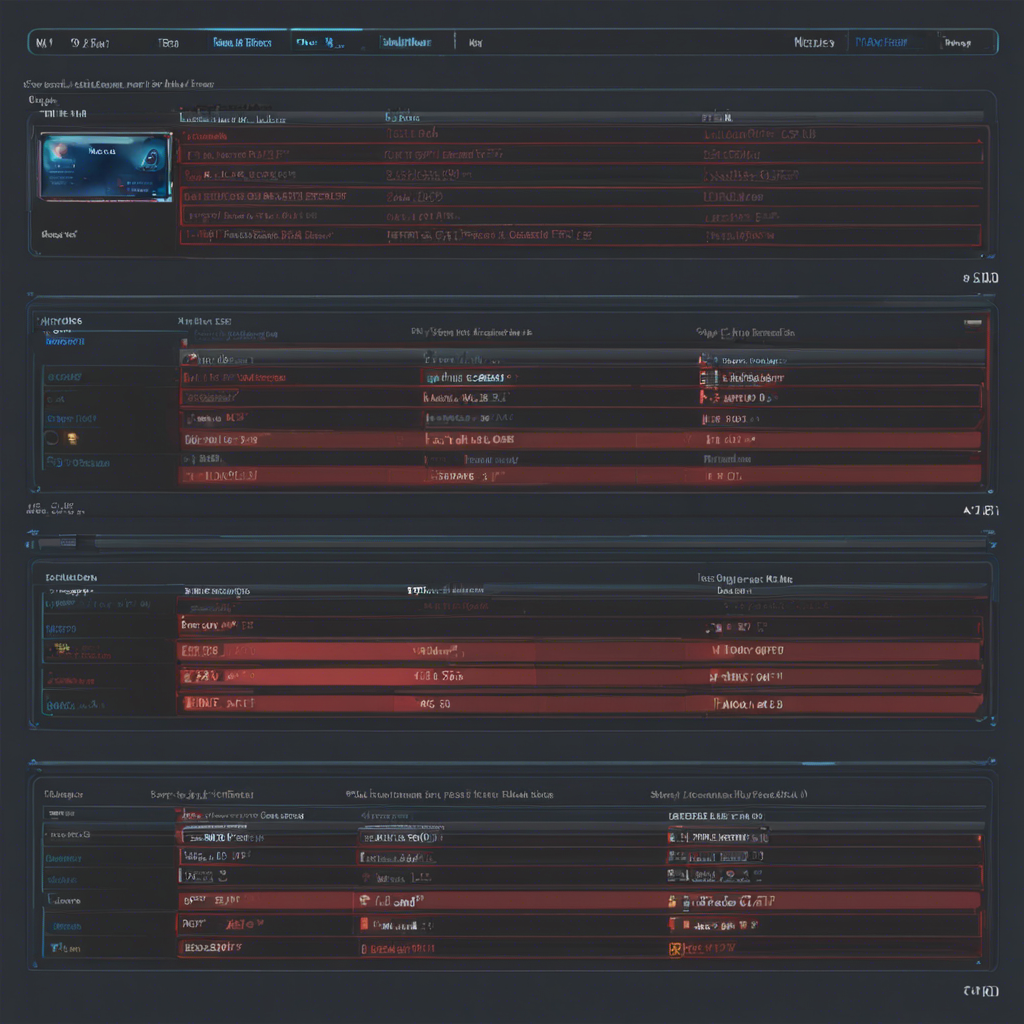 Steam Deck Framerate Limits
Steam Deck Framerate Limits
By following these steps, Steam Deck users can easily monitor their frame rates and optimize their gaming experience. For more tips on maximizing your Steam Deck’s performance, check out our guides on various customization options and game compatibility.
Remember, keeping an eye on your frame rate is crucial for a smooth gaming experience on the go. Enjoy your gaming sessions on the Steam Deck with confidence in your device’s performance capabilities.