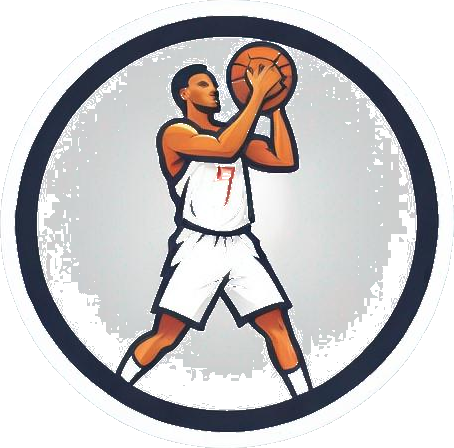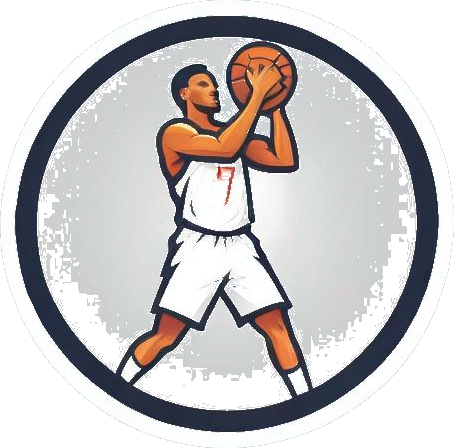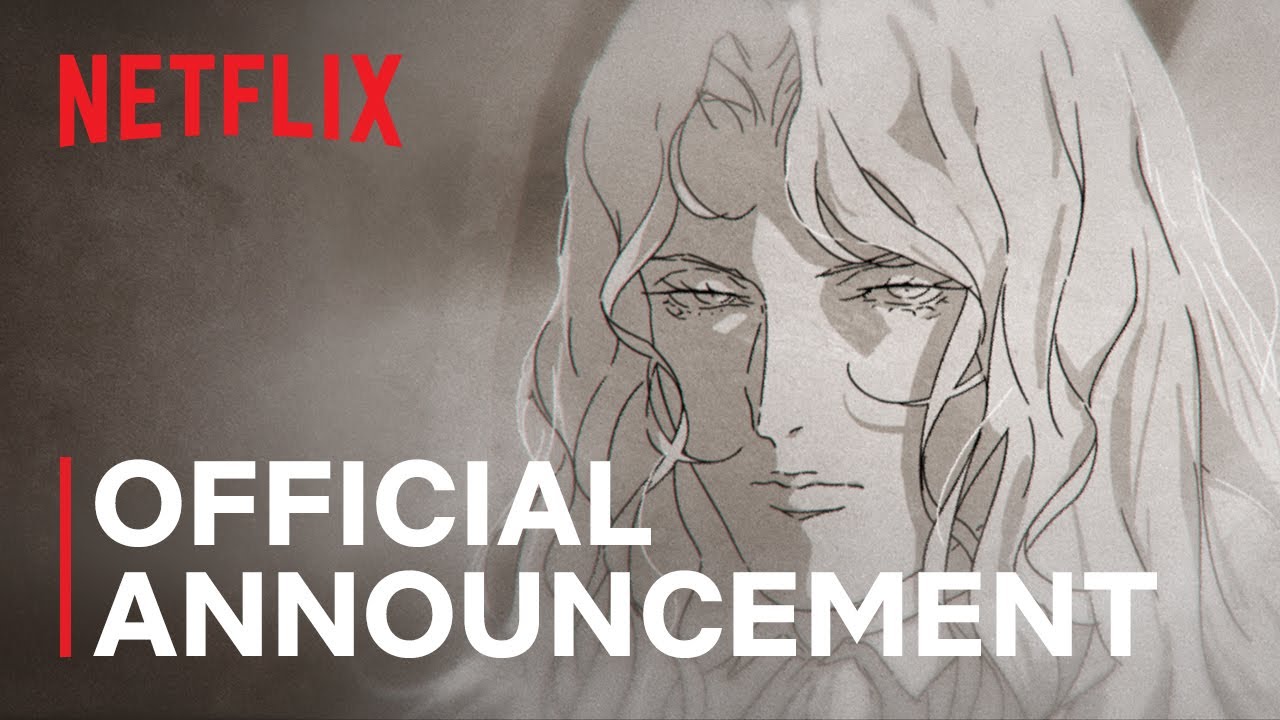How to Access Steam Deck Desktop Mode
Valve’s Steam Deck offers more than just gaming capabilities with its Desktop mode, allowing users to explore applications beyond SteamOS. Accessing Desktop mode is a straightforward process that unlocks additional features and functionalities on the handheld device.
Navigating to Desktop Mode
To switch to Desktop mode on the Steam Deck, simply press and hold the power button until the ‘Power’ menu appears. Then, select ‘Switch to Desktop’ from the options provided. The device will reboot into a desktop interface, complete with a toolbar, desktop icons, and wallpaper.
Alternatively, users can press the ‘Steam’ button, navigate to ‘Power,’ and choose ‘Switch to Desktop.’ While this method involves more steps, it can prevent accidental resets or shutdowns that may occur when holding down the power button for an extended period.
Enhancing the Desktop Experience
In Desktop mode, users can connect peripherals like a gaming mouse and keyboard using one of the best Steam Deck docks. This setup not only simplifies navigation within the Steam Deck’s file system but also allows for a more efficient desktop experience. Additionally, the Steam Deck keyboard can be utilized in Desktop mode for convenience.
Returning to ‘Gaming Mode’ is a breeze by using the shortcut icon on the Steam Deck desktop. Simply select the icon using the right analog stick, touchpad, or touchscreen, and after a brief restart, the device will transition back to the familiar Big Picture UI.
Maximizing Your Steam Deck Experience
For users looking to further enhance their Steam Deck setup, exploring the range of best Steam Deck accessories available can provide insights into optimizing the handheld gaming experience. From additional peripherals to customization options, these accessories can complement the functionality of the Steam Deck and cater to individual preferences.
Whether you’re taking a break from gaming or delving into device customization, knowing how to access Desktop mode on the Steam Deck is a valuable skill for all owners of this versatile handheld gaming PC.
Image: A screenshot from the Steam Deck showing where to access ‘Desktop mode.’ A necessary step for expanded functionality and customization.
Rosalie_Newcombe, a hardware staff writer for PCGamesN, shares insights on navigating the Steam Deck’s Desktop mode to unlock its full potential. Stay informed about the latest developments in gaming hardware and accessories by following Rosalie’s articles.