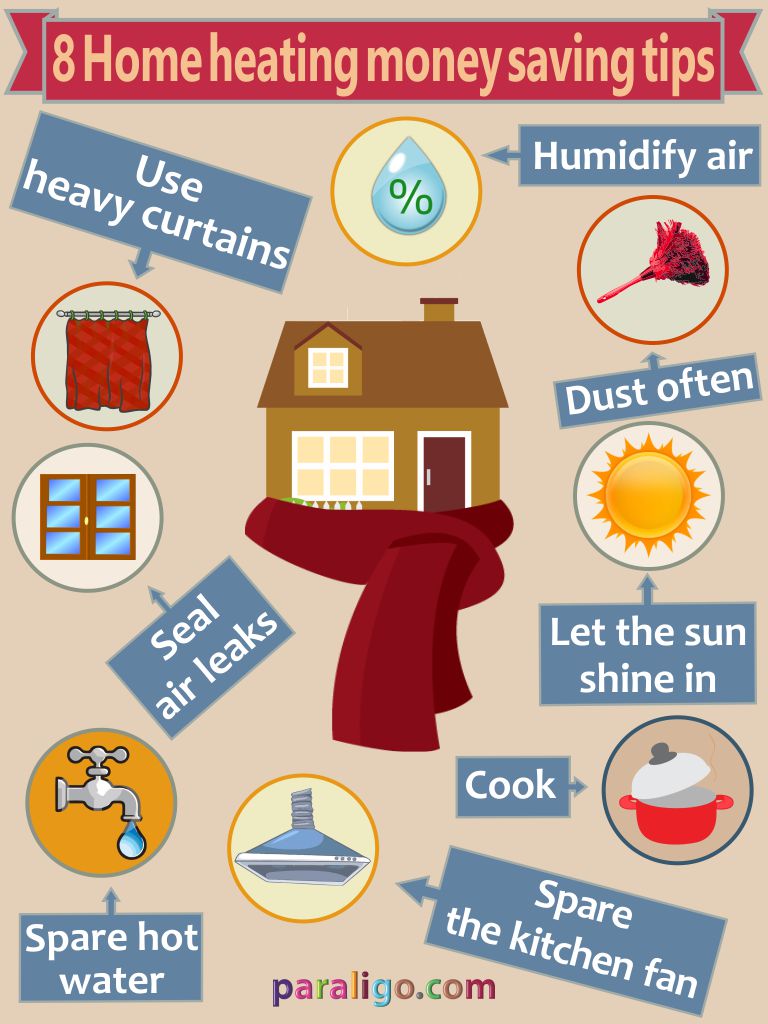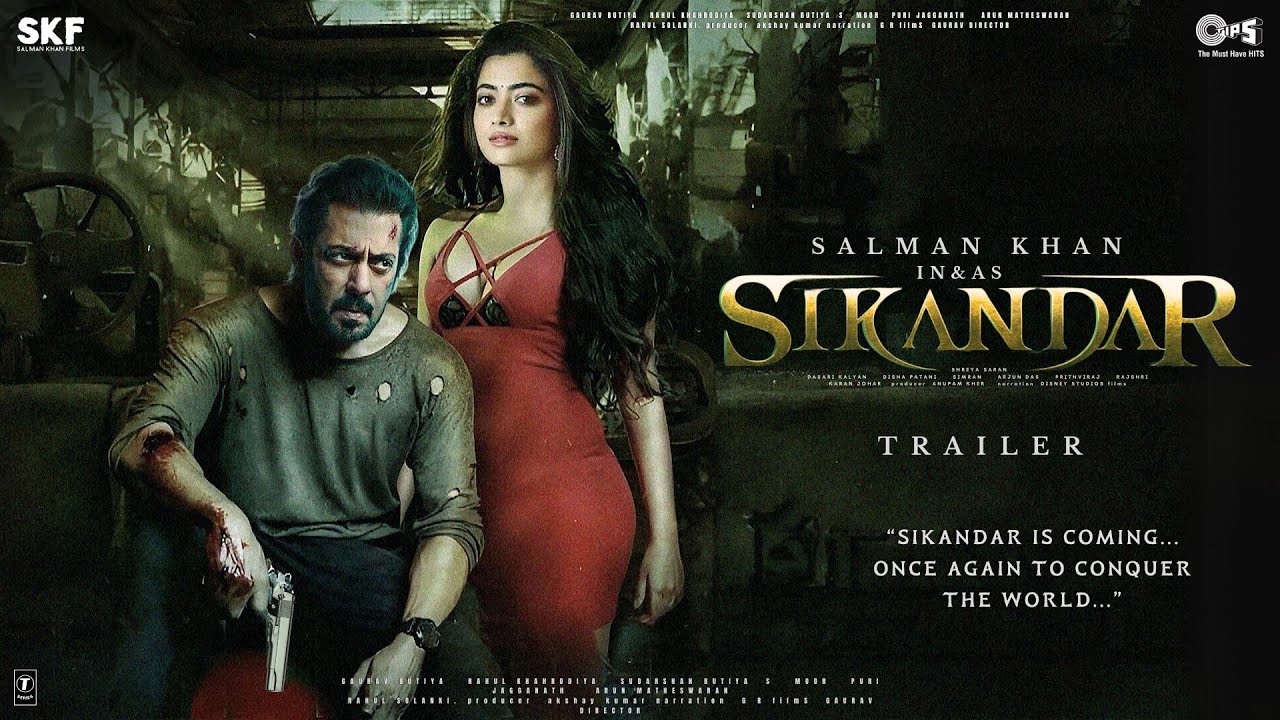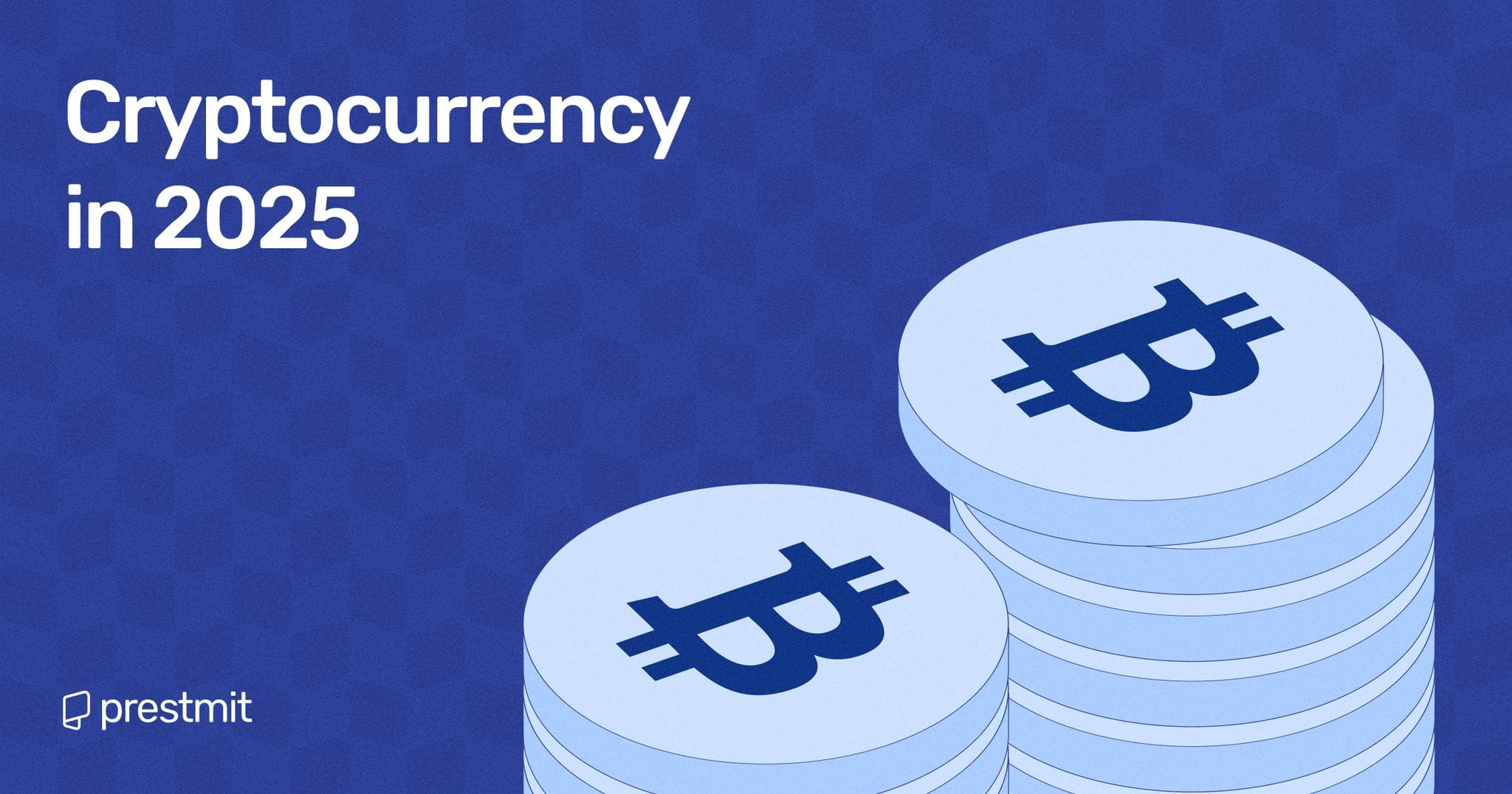Freeing Up Space on Your Steam Deck: 10 Essential Tips
As a proud owner of the Steam Deck, I’ve learned that managing storage space is crucial to getting the most out of this incredible handheld gaming device. With the constant influx of new games and updates, it’s easy to find yourself running low on storage space. But fear not, fellow gamers! In this article, we’ll explore 10 essential tips to help you free up space on your Steam Deck and keep your gaming experience smooth and uninterrupted.
1. Clear Your Cache
The Steam Deck’s shader cache is a great feature that helps improve game performance, but it can also take up a significant amount of space. To clear your cache, simply navigate to the folder where the cache files are stored and delete them. This might affect the performance of some games, but it’s a small price to pay for the extra storage space.
Clearing your cache can free up a significant amount of space on your Steam Deck
2. Change Your Download Settings
The Steam Deck’s automatic download feature can be a blessing and a curse. While it’s convenient to have your games and updates downloaded in the background, it can also lead to a cluttered storage space. To change your download settings, simply navigate to the Steam settings menu and adjust the download settings to your liking.
3. Transfer Installed Games
If you have games installed on your Steam Deck that you don’t play frequently, consider transferring them to an external storage device. This will free up space on your Steam Deck and make it easier to manage your game library.
4. Use USB Hubs and Docking Stations
The Steam Deck’s docking station is a great way to expand your storage capacity, but it’s not the only option. Consider using a USB hub or docking station to connect external storage devices and free up space on your Steam Deck.
5. Double-Check Large Apps
The Steam Deck comes with a range of pre-installed apps, some of which can take up a significant amount of space. Take the time to review your installed apps and uninstall any that you don’t use regularly.
6. Avoid Workshop-Heavy Games
Games with a lot of user-generated content can take up a significant amount of space on your Steam Deck. Consider avoiding games with large workshop communities or limiting the amount of user-generated content you download.
7. Play Non-Remastered Games
Remastered games can be a great way to experience classic titles, but they can also take up a lot of space. Consider playing non-remastered versions of your favorite games to save space on your Steam Deck.
8. Rely on Remote Play
Steam’s Remote Play feature allows you to play games on your Steam Deck using your PC or other devices. This can be a great way to free up space on your Steam Deck and still enjoy your favorite games.
9. Swap Internal Storage
If you’re finding that your Steam Deck’s internal storage is consistently running low, consider swapping it out for a larger storage device. This can be a bit of a process, but it’s a great way to free up space and improve your gaming experience.
10. Use MicroSD Cards
Finally, consider using microSD cards to expand your Steam Deck’s storage capacity. These small cards can hold a surprising amount of data and are a great way to free up space on your Steam Deck.
 Using microSD cards is a great way to expand your Steam Deck’s storage capacity
Using microSD cards is a great way to expand your Steam Deck’s storage capacity
By following these 10 essential tips, you can free up space on your Steam Deck and keep your gaming experience smooth and uninterrupted. Whether you’re a seasoned gamer or just starting out, these tips will help you get the most out of your Steam Deck and enjoy your favorite games without worrying about storage space.
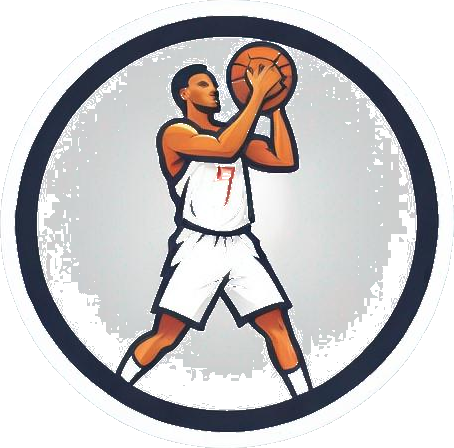
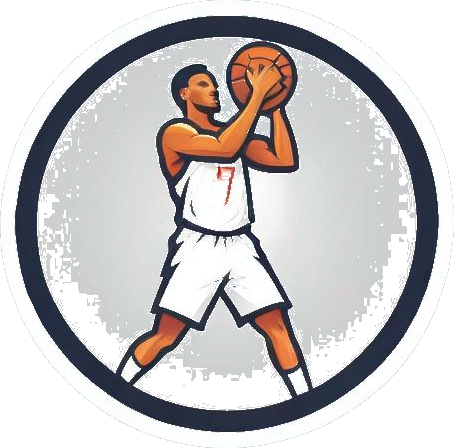
 Photo by
Photo by