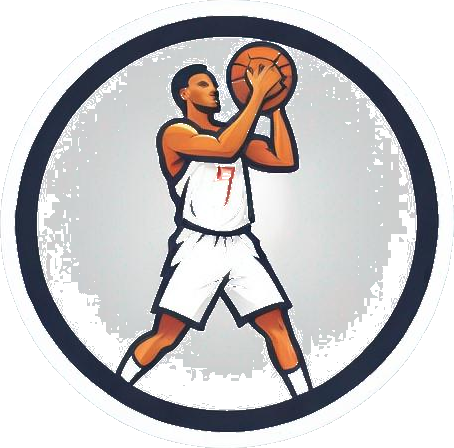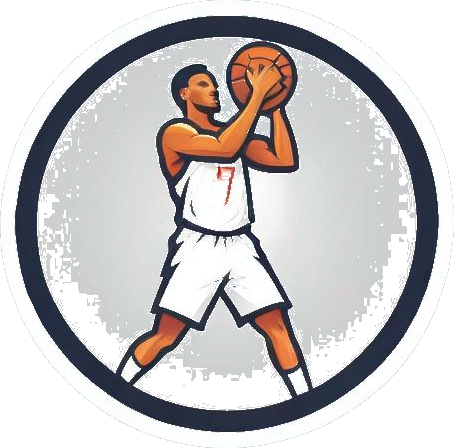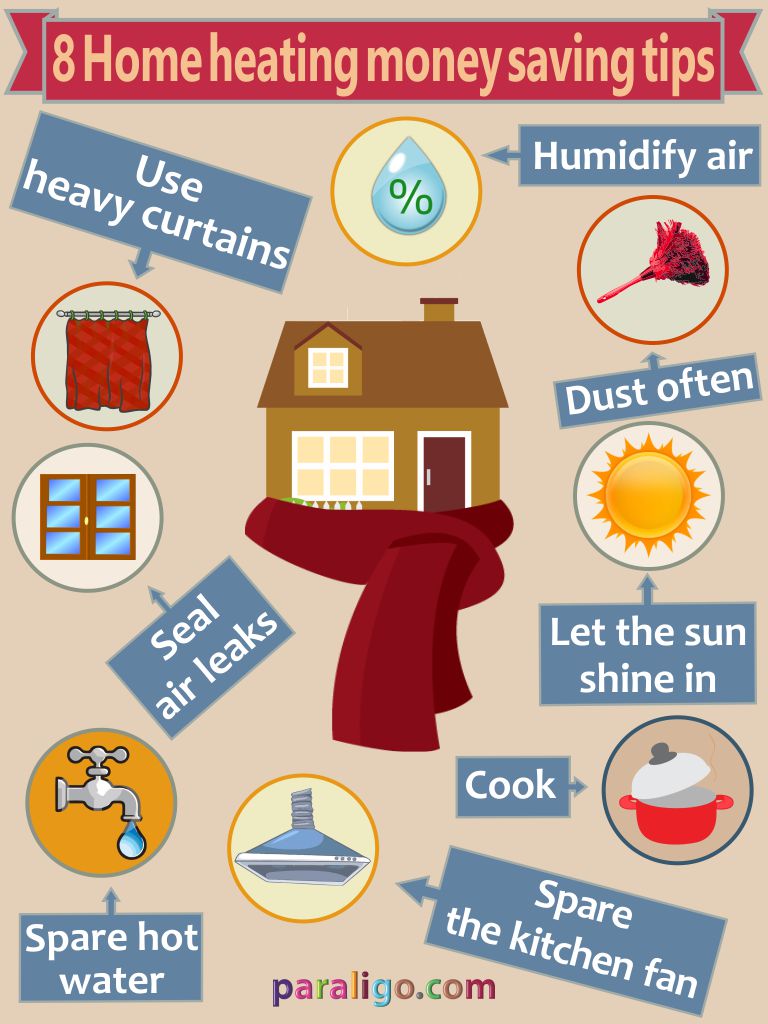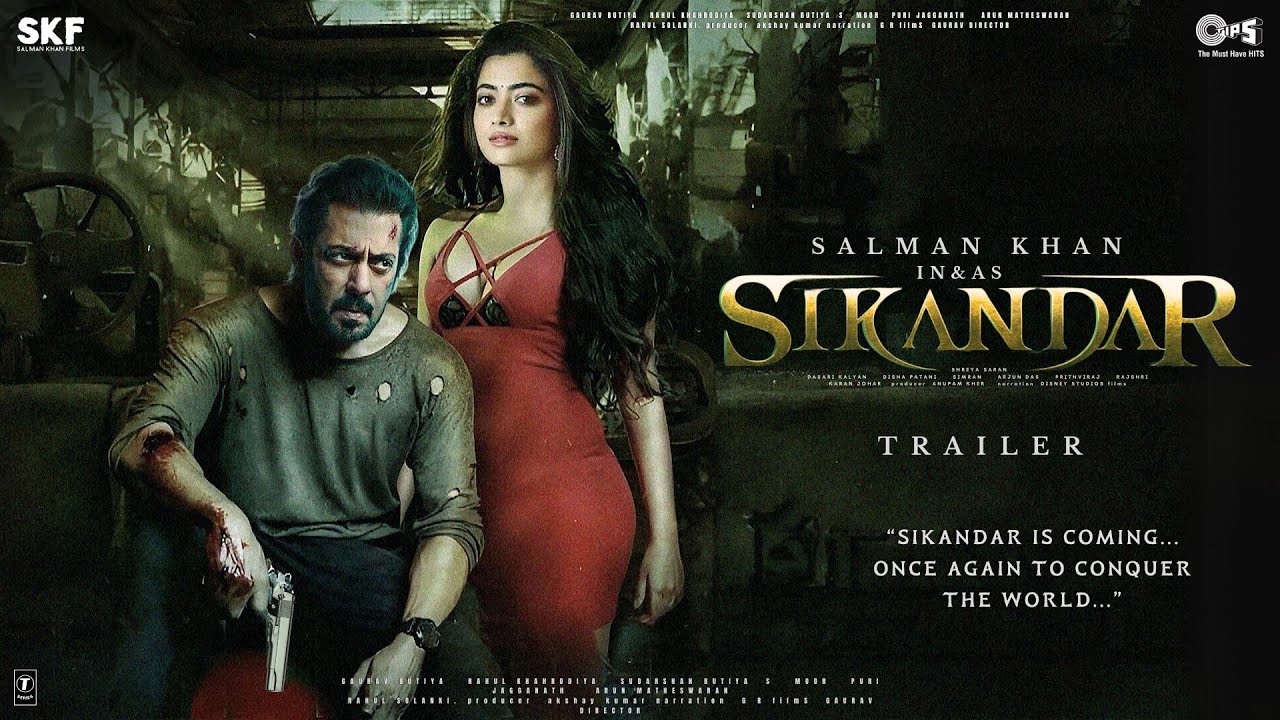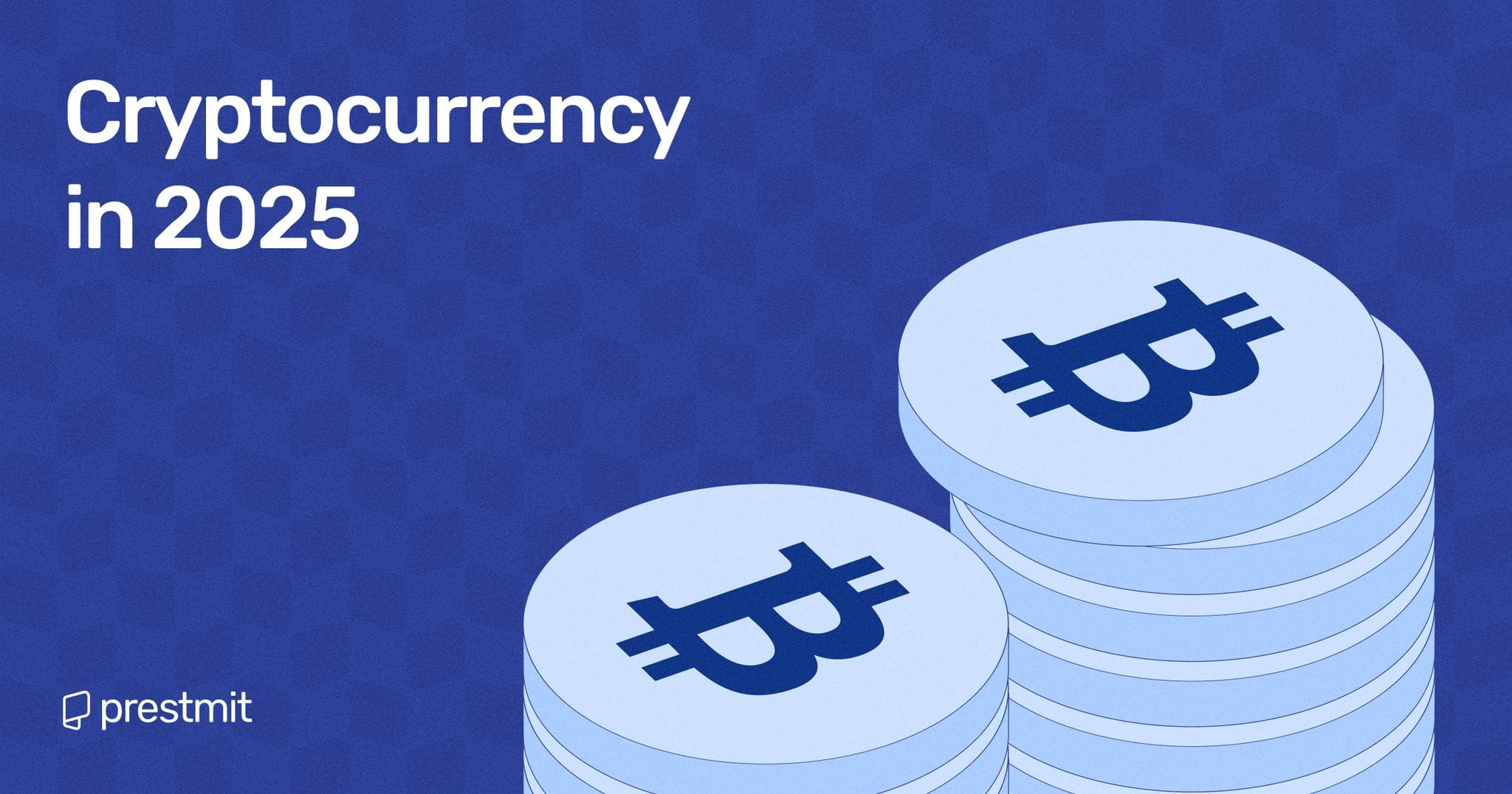The Steam Deck: A Handheld Gaming Powerhouse
The Steam Deck is a revolutionary handheld gaming device that has taken the gaming world by storm. With its powerful hardware and vast game library, it’s no wonder why gamers are flocking to this device. However, with great power comes great responsibility, and one of the biggest challenges facing Steam Deck owners is managing storage space.
In this article, we’ll explore the top 10 ways to free up storage space on your Steam Deck, from clearing your cache to using microSD cards. We’ll also take a look at some of the unique features of the Steam Deck and how they can impact storage space.
Clear Your Cache
One of the easiest ways to free up storage space on your Steam Deck is to clear your cache. The Steam Deck builds a shader cache whenever a game is launched, which allows the device to run games with less stuttering during gameplay. However, these files can take up a lot of space over time, and deleting them can help free up some much-needed storage.
To clear your cache, simply go to the folder where the shader cache files are stored and delete them. This won’t affect the performance of your games, but it will help free up some space.
Change Download Settings
Another way to free up storage space on your Steam Deck is to change your download settings. The Steam Deck automatically downloads files for installed games, even if you’re not currently playing them. This can lead to a lot of unnecessary files taking up space on your device.
To change your download settings, simply go to the Steam settings menu and select the “Downloads” tab. From there, you can choose to only download files for games that you’re currently playing.
Transfer Installed Games
If you have games installed on your Steam Deck that you don’t play often, you can transfer them to a microSD card to free up space. This is a great way to keep your games organized and make sure that you have enough space on your device for new games.
To transfer installed games, simply press the “Options” button on your Steam Deck while hovering over the game you want to transfer. From there, select “Properties” and scroll down to the “Installed Files” option. You can then choose to move the game’s content to another folder or drive.
Use USB Hubs or Docking Stations
If you need to free up even more space on your Steam Deck, you can use a USB hub or docking station. These devices allow you to connect external hard drives or SSDs to your Steam Deck, giving you even more storage space.
Some USB hubs and docking stations also come with built-in storage, making them a great option for gamers who need a lot of space.
Double-Check Large Apps
In addition to games, there are also apps that can take up a lot of space on your Steam Deck. If you have apps installed that you don’t use often, you can uninstall them to free up space.
To check which apps are taking up the most space on your Steam Deck, simply go to the Steam settings menu and select the “Apps” tab. From there, you can see which apps are using the most space and uninstall them if necessary.
Avoid Workshop Heavy Games
Some games on Steam feature official mod support provided by the Steam Workshop. While this can be a great way to extend the life of a game, it can also take up a lot of space on your Steam Deck.
If you have games installed that use the Steam Workshop, you may want to consider uninstalling them or transferring them to a microSD card to free up space.
Play Non-Remastered Games
Some games on Steam have been remastered to take advantage of the Steam Deck’s powerful hardware. While these games can look and play great, they can also take up a lot of space.
If you’re looking to free up space on your Steam Deck, you may want to consider playing non-remastered games instead. These games can still be a lot of fun, and they take up much less space than their remastered counterparts.
Rely on Remote Play
If you have a powerful gaming PC, you can use the Steam Deck’s Remote Play feature to play games on your device without having to install them. This can be a great way to free up space on your Steam Deck, as you won’t have to worry about installing games or transferring them to a microSD card.
To use Remote Play, simply go to the Steam settings menu and select the “Remote Play” tab. From there, you can set up your Steam Deck to connect to your gaming PC and play games remotely.
Swap Internal Storage
If you’re looking for a more permanent solution to free up space on your Steam Deck, you can swap out the internal storage for a larger SSD. This can be a bit more involved, but it can give you a lot more space to store games and apps.
To swap out the internal storage, you’ll need to purchase a new SSD and follow the instructions provided by the manufacturer. This can be a bit technical, so make sure you’re comfortable with the process before attempting it.
Use MicroSD Cards
Finally, one of the easiest ways to free up space on your Steam Deck is to use microSD cards. These cards can be inserted into the Steam Deck’s microSD slot and can provide a lot of additional storage space.
To use a microSD card, simply insert it into the Steam Deck’s microSD slot and format it using the Steam settings menu. From there, you can transfer games and apps to the microSD card to free up space on your device.
The Thumby Color: A Tiny Gaming Handheld
While the Steam Deck is a powerful handheld gaming device, it’s not the only option available. The Thumby Color is a tiny gaming handheld that’s perfect for playing retro games on the go.
The Thumby Color is a Game Boy Advance-like device that’s only around 5cm wide. Despite its small size, it’s still feature-packed and comes with a selection of full-color games preinstalled.
One of the unique features of the Thumby Color is its ability to play original games. Unlike some other retro gaming handhelds, the Thumby Color doesn’t rely on emulation to play games. Instead, it uses original games that are designed specifically for the device.
The Thumby Color also comes with a D-pad and two action buttons on the front, plus shoulder buttons on the top. It also has a rumble motor and a USB-C port for charging.
The device is currently undergoing crowd funding on Kickstarter, but it’s already more than doubled its funding target. If you’re looking for a tiny gaming handheld that’s perfect for playing retro games on the go, the Thumby Color is definitely worth checking out.
Conclusion
Managing storage space on your Steam Deck can be a challenge, but there are many ways to free up space and keep your device running smoothly. From clearing your cache to using microSD cards, there are many options available to help you manage your storage space.
Whether you’re a casual gamer or a hardcore enthusiast, the Steam Deck is a powerful handheld gaming device that’s perfect for playing games on the go. With its vast game library and powerful hardware, it’s no wonder why gamers are flocking to this device.
So if you’re looking for a way to free up space on your Steam Deck, be sure to check out the top 10 ways to free up storage space on your Steam Deck. And if you’re in the market for a new gaming handheld, be sure to check out the Thumby Color. It’s a tiny gaming handheld that’s perfect for playing retro games on the go.